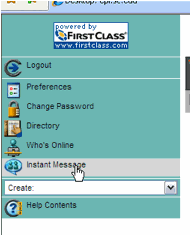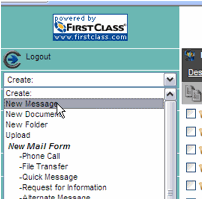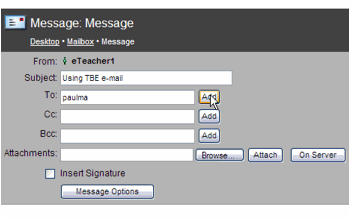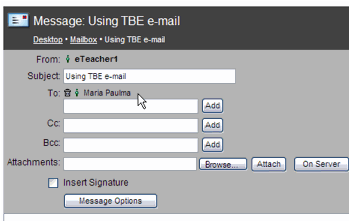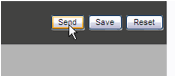English Programs for Internationals
University of South Carolina
 Menu for EPI Teaching Business English
Menu for EPI Teaching Business English
Basic Technical Instructions for Browser-Based TBE
2. Type in your TBE Username (tbe###) and Password (tbe###). Your unique numbers are in the Getting Started with TBE e-mail from your eTeacher. Please do not change your password during the course.
3. Click on Login.
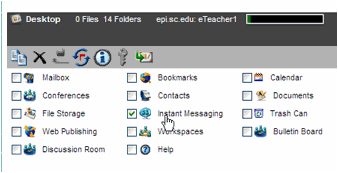 4. The window that opens is the Desktop. On the desktop you will see the three primary ones for this course: Mailbox,Discussion Room, Bulletin Board, as well as Instant Messaging and others. Feel free to explore and experiment to see what is possible within the TBE e-mail system. The Desktop will look something like this.
4. The window that opens is the Desktop. On the desktop you will see the three primary ones for this course: Mailbox,Discussion Room, Bulletin Board, as well as Instant Messaging and others. Feel free to explore and experiment to see what is possible within the TBE e-mail system. The Desktop will look something like this.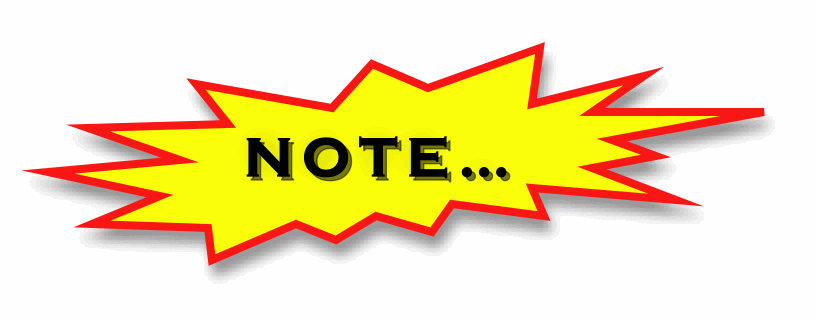
5. From the Desktop, click on Mailbox to open your mailbox for sending and receiving messages. In your mailbox are all the messages that you have received or sent. A red flag means you have not read it; a white flag means you created the message but did not send it. Help/123 has lots more information about reading, creating, addressing, sending, replying, forwarding, and other functions, including messaging, availablein the TBE e-mail system.
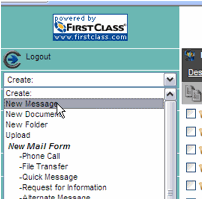 To send an e-mail to a TBE colleague:
To send an e-mail to a TBE colleague:
6. On the left of the screen, click on the Create drop-down menu. Slide the cursor down to New Message to select it.
7. Fill in the Subject field (blank white spaces where youtype). You can use Tab to move from field to field.
8. In the To: field, type in part or allof your TBE colleague’s name, or eTeacher (add your eTeacher’s number) or Discussion Room or Room. All of those addresses are in the TBE system directory. 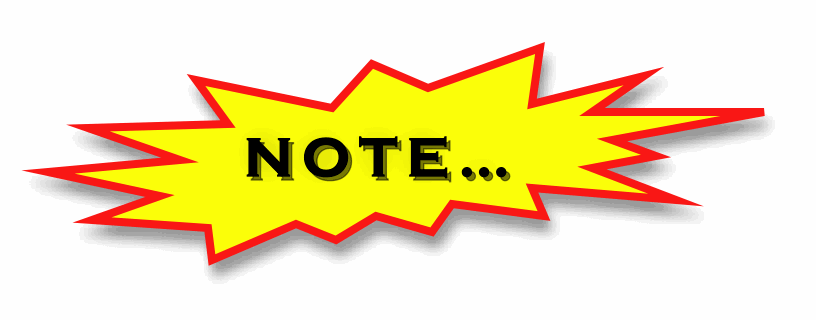
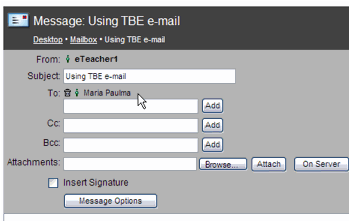 9. Click Add. The system will fill in the name automatically. Now, the name you have typed in appears above the white field in the gray area. Next to the name is a trash can(which you would use to delete the name, if you wanted to) and a little greenfigure next to it. The green indicates an address from the TBE system directory.
9. Click Add. The system will fill in the name automatically. Now, the name you have typed in appears above the white field in the gray area. Next to the name is a trash can(which you would use to delete the name, if you wanted to) and a little greenfigure next to it. The green indicates an address from the TBE system directory.
ATTENTION!ATTENTION! ATTENTION!
The system will NOT show the Send icon until you have clicked Add.
10. Click in the message area and type your message.
11. Click on Send to send the message.
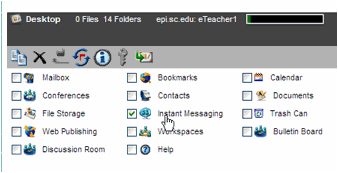 4. The window that opens is the Desktop. On the desktop you will see the three primary ones for this course: Mailbox,Discussion Room, Bulletin Board, as well as Instant Messaging and others. Feel free to explore and experiment to see what is possible within the TBE e-mail system. The Desktop will look something like this.
4. The window that opens is the Desktop. On the desktop you will see the three primary ones for this course: Mailbox,Discussion Room, Bulletin Board, as well as Instant Messaging and others. Feel free to explore and experiment to see what is possible within the TBE e-mail system. The Desktop will look something like this.